Jenkins UP And Running On Oracle Cloud Infrastructure (OCI)
Lets provision the following infrastructure
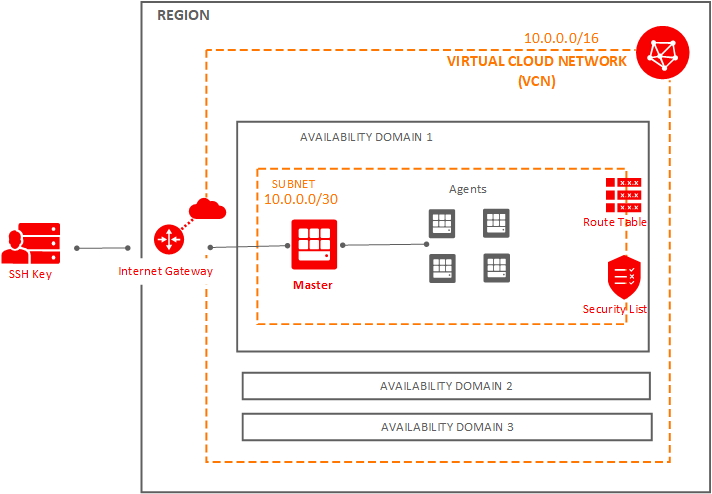
Prerequisites
SSH
Make sure to generate the SSH key Pair, ignore if already done
VNC
Make sure to create VCN, ignore if already done.
Compute Instance
Install OCI Command Line Tool on Jenkins Compute Instance
OCIDs are required, before we go on installing OCI command line tool on jenkins instance. Grab your OCIDs by following this
SSH into 130.61.121.131 (Provisioned Jenkins instance)

bash -c "$(curl –L https://raw.githubusercontent.com/oracle/oci-cli/master/scripts/install/install.sh)"
[opc@jenkins-instance ~]$ oci -v
2.5.2
[opc@jenkins-instance ~]$
[opc@jenkins-instance ~]$ oci setup config
This command provides a walkthrough of creating a valid CLI config file.
The following links explain where to find the information required by this
script:
User OCID and Tenancy OCID:
https://docs.us-phoenix-1.oraclecloud.com/Content/API/Concepts/apisigningkey.htm#Other
Region:
https://docs.us-phoenix-1.oraclecloud.com/Content/General/Concepts/regions.htm
General config documentation:
https://docs.us-phoenix-1.oraclecloud.com/Content/API/Concepts/sdkconfig.htm
Enter a location for your config [/home/opc/.oci/config]:
Enter a user OCID: ocid1.user.oc1..xxxxxxxxxxxxxobyesk6wmajsgpae52sj6l3fdryyyyyyyyyyy
Enter a tenancy OCID: ocid1.tenancy.oc1..xxxxxxxxxxxxxxxivfpemlm5idy25ps6csc7db63ml3imuyyyyyyyyy
Enter a region (e.g. ca-toronto-1, eu-frankfurt-1, uk-london-1, us-ashburn-1, us-gov-ashburn-1, us-gov-chicago-1, us-gov-phoenix-1, us-langley-1, us-luke-1, us-phoenix-1): eu-frankfurt-1
Following keys (OCI Keys) would be used to provision Jenkins Slave nodes.
Do you want to generate a new RSA key pair? (If you decline you will be asked to supply the path to an existing key.) [Y/n]: Y
Enter a directory for your keys to be created [/home/opc/.oci]:
Enter a name for your key [oci_api_key]:
Public key written to: /home/opc/.oci/oci_api_key_public.pem
Enter a passphrase for your private key (empty for no passphrase):
Private key written to: /home/opc/.oci/oci_api_key.pem
Fingerprint: 86:65:70:2b:03:ae:46:7f:04:45:73:35:6e:f9:12:45
Config written to /home/opc/.oci/config
If you haven't already uploaded your public key through the console,
follow the instructions on the page linked below in the section 'How to
upload the public key':
https://docs.us-phoenix-1.oraclecloud.com/Content/API/Concepts/apisigningkey.htm#How2
[opc@jenkins-instance ~]$
[opc@jenkins-instance ~]$ cd /home/opc/.oci
[opc@jenkins-instance .oci]$ ls
config oci_api_key.pem oci_api_key_public.pem
[opc@jenkins-instance .oci]$
Public Key
[opc@jenkins-instance .oci]$ cat oci_api_key_public.pem
-----BEGIN PUBLIC KEY-----
MIIBIjANBgkqhkiG9w0BAQEFAAOCAQ8AMIIBCgKCAQEAurqelqWpuxImIssg/jqs
b2S8FyguA1jdvDGMCj0RNYLLoUw56Qpc3x0JbC3hKlskqyEoen4xXfkelc7iOcUN
mcuqHrO6fluvXFCswir28PpB6NKQQjMpWmkNciSTiKNQBoRu/hXwD0bwUIyZf7Gb
BPb4JB//q3otfuVLc9tmOfdjXuCsEbeBYWxEITXvWcBjogfrSYAiC8yk3ktnAOLO
I0LDImp3+6R9ObJssRzCnbn7k7T83JJP1IqkfD3I0MqJdGUeYOgAY7f8dzh0SnTq
FsSwR8NhjdRuEHv9/JbJy+gmvHf1jb04PaHZYk/ImuUuo/fwuK21UnmWaOvepYgt
DwIDAQAB
-----END PUBLIC KEY-----
[opc@jenkins-instance .oci]$
Add the above public key to your API Keys
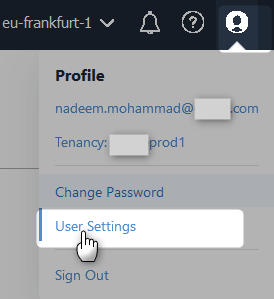

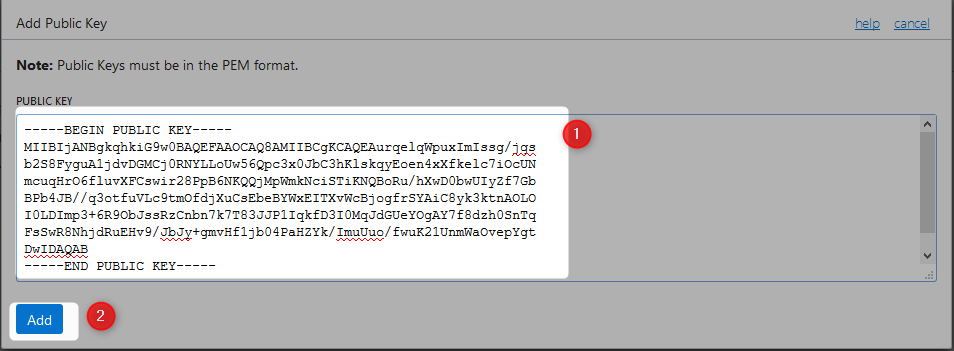

Install Jenkins In The Provisioned Instance
Step 1 : Install Java
sudo yum install java –y
Step 2 : Install Jenkins
sudo wget -O /etc/yum.repos.d/jenkins.repo http://pkg.jenkins-ci.org/redhat/jenkins.repo
sudo rpm --import https://jenkins-ci.org/redhat/jenkins-ci.org.key
sudo yum install jenkins –y
[opc@jenkins-instance .oci]$ sudo service jenkins start
Starting jenkins (via systemctl): [ OK ]
[opc@jenkins-instance .oci]$
Step 3 : Punch a hole in the local firewall running on the VM to allow traffic through to port 8080
[opc@jenkins-instance .oci]$ sudo firewall-cmd --zone=public --permanent --add-port=8080/tcp
success
[opc@jenkins-instance .oci]$
[opc@jenkins-instance .oci]$ sudo firewall-cmd --reload
success
[opc@jenkins-instance .oci]$
Step 4 : Amend Security List
Go to VCNs
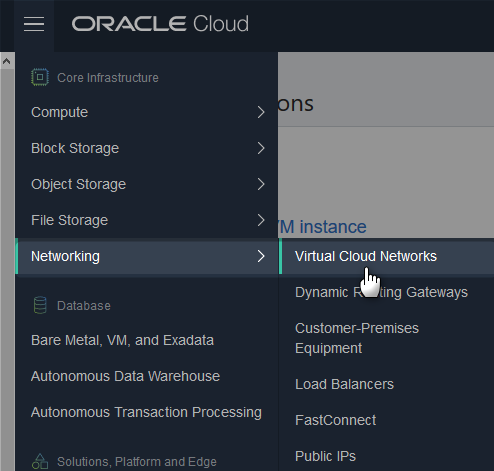
Click on the concerned VCN

Compute instance is available on AD1, click on corresponding subnet security list.

Click on Edit all rules

Add ingress rule, from anywhere to TCP port 8080

Rule added

Click on save
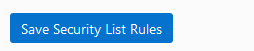
Step 5 : Configure Jenkins
Goto Public IP Address : jenkins port
[opc@jenkins-instance .oci]$ sudo cat /var/lib/jenkins/secrets/initialAdminPassword
76dacbcc85bf4e13895c79c2ff64525b
[opc@jenkins-instance .oci]$
Admin first time login, use above password
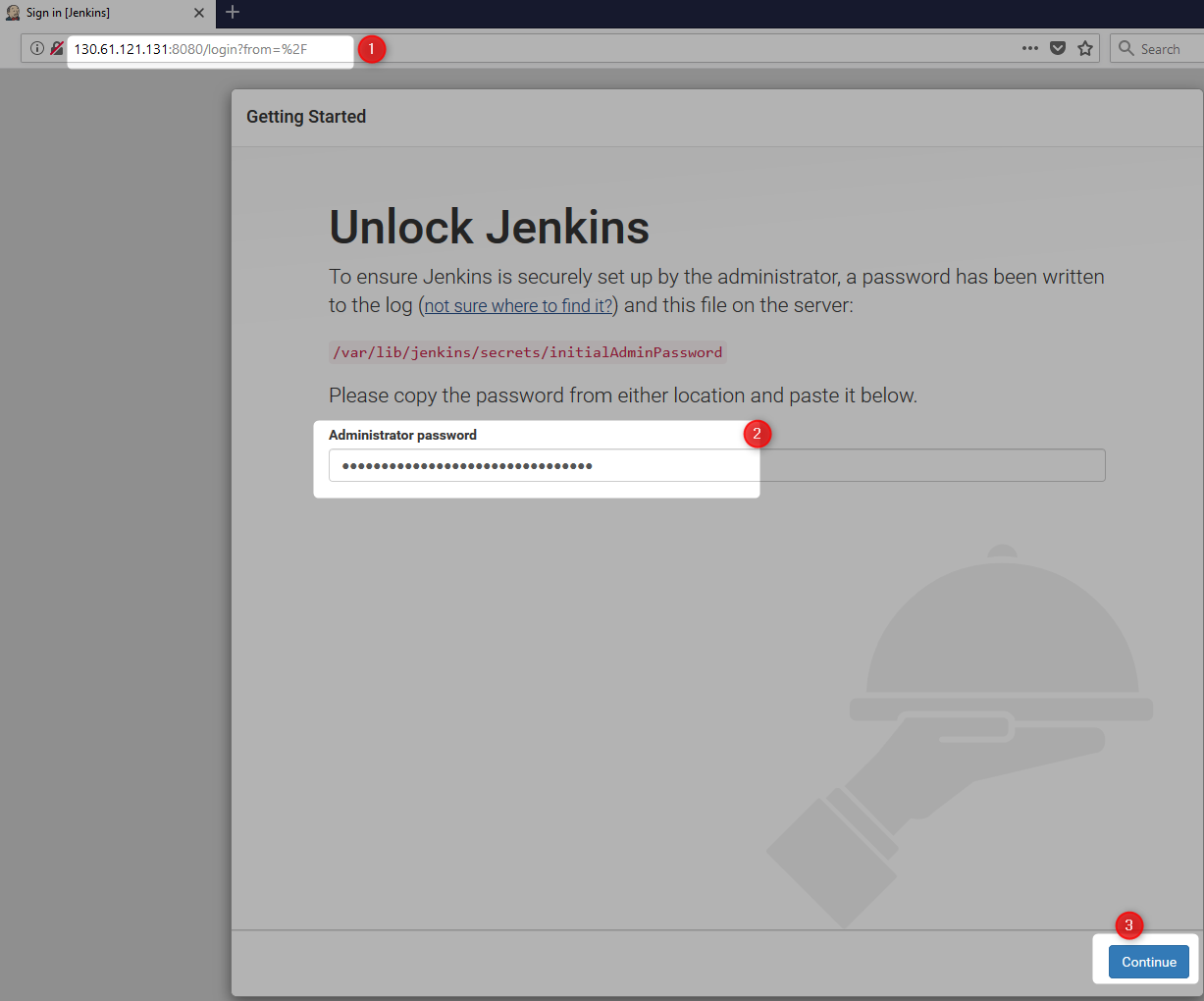
customize
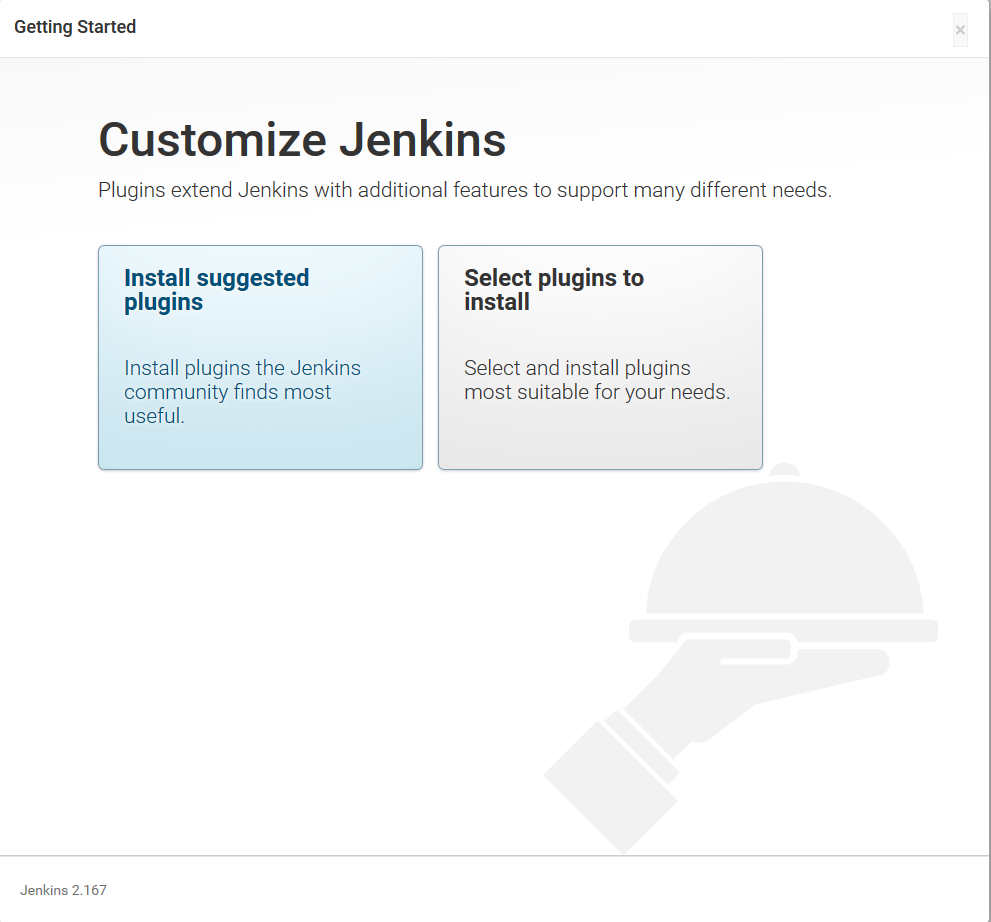
Plugins being installed
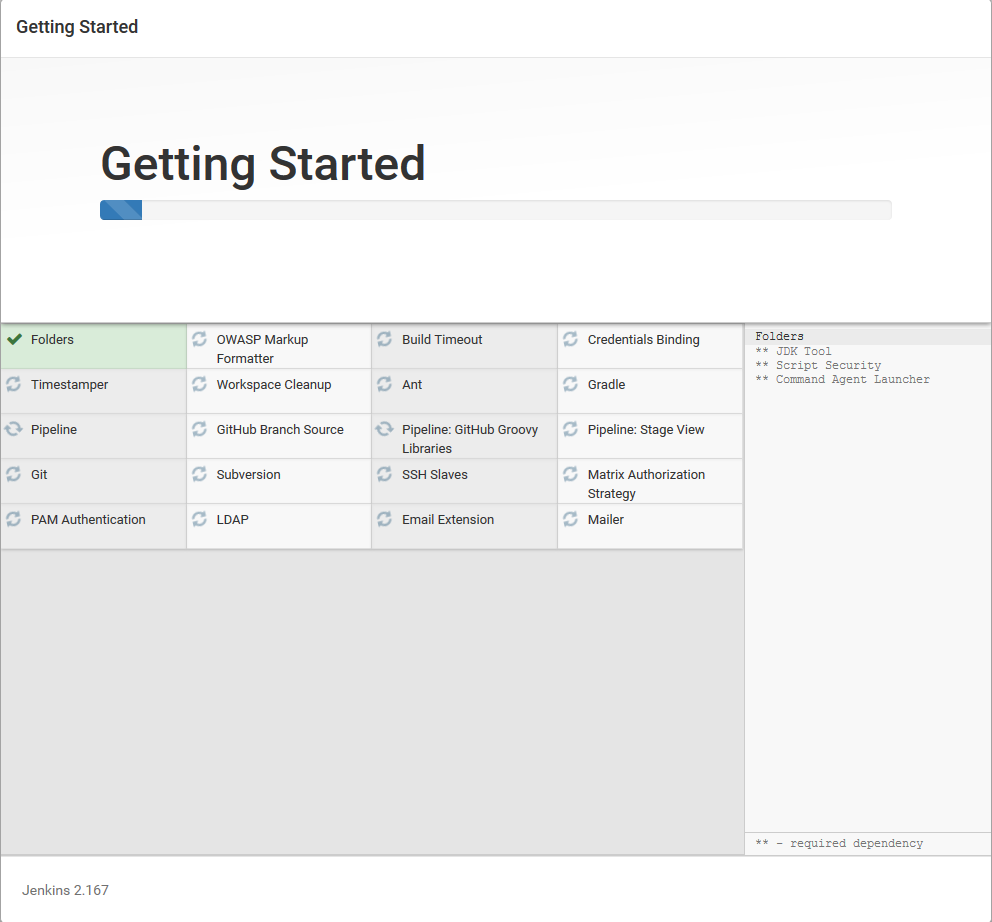
Configure first admin
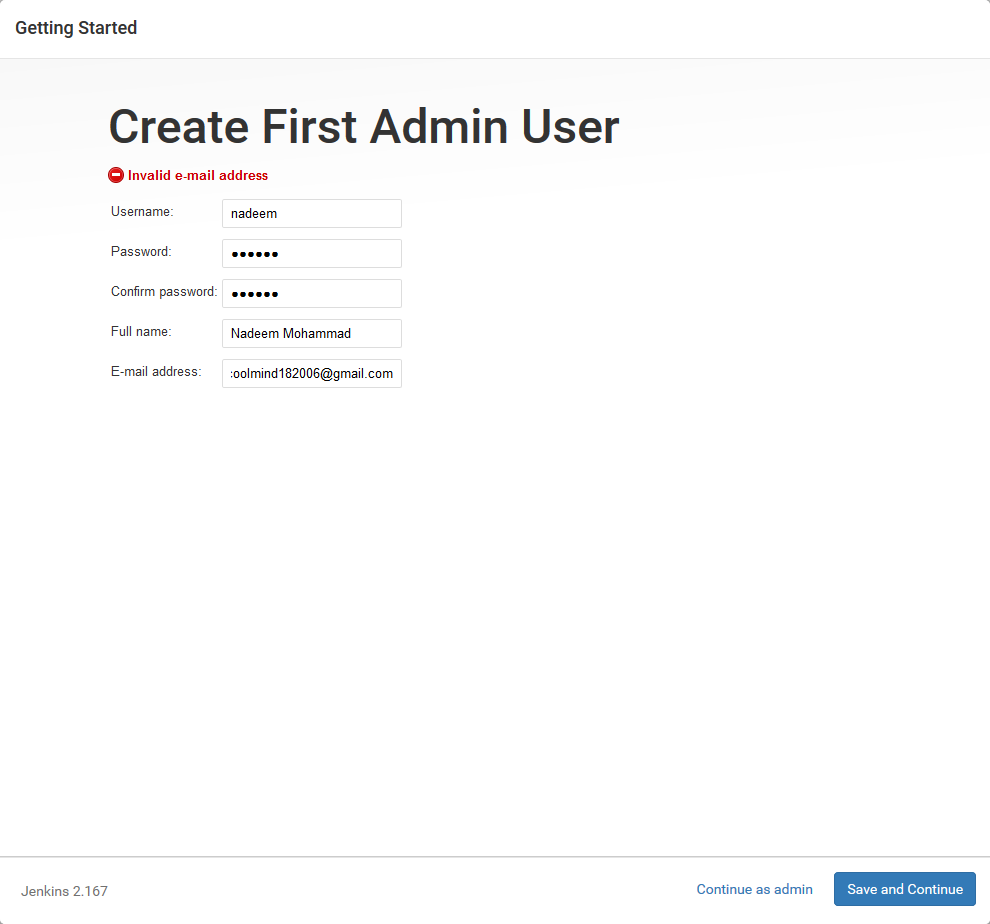
Jenkins network config

Jenkins is ready to use
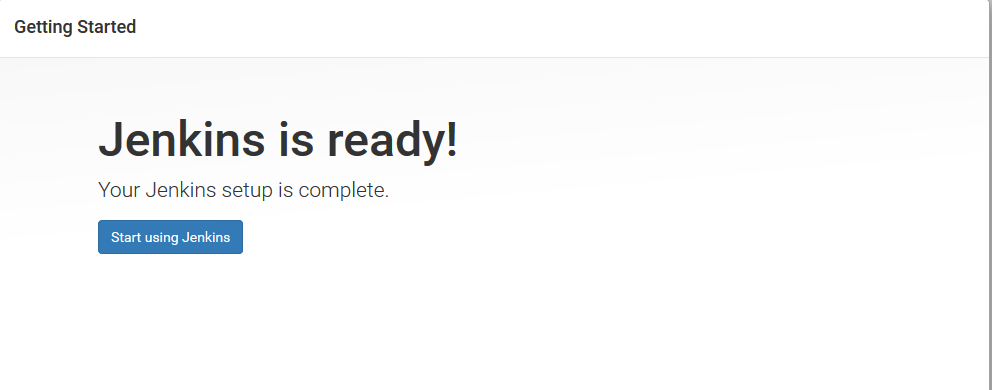
Configure Master/Slave
Step 1 : Install Jenkins OCI Plugin
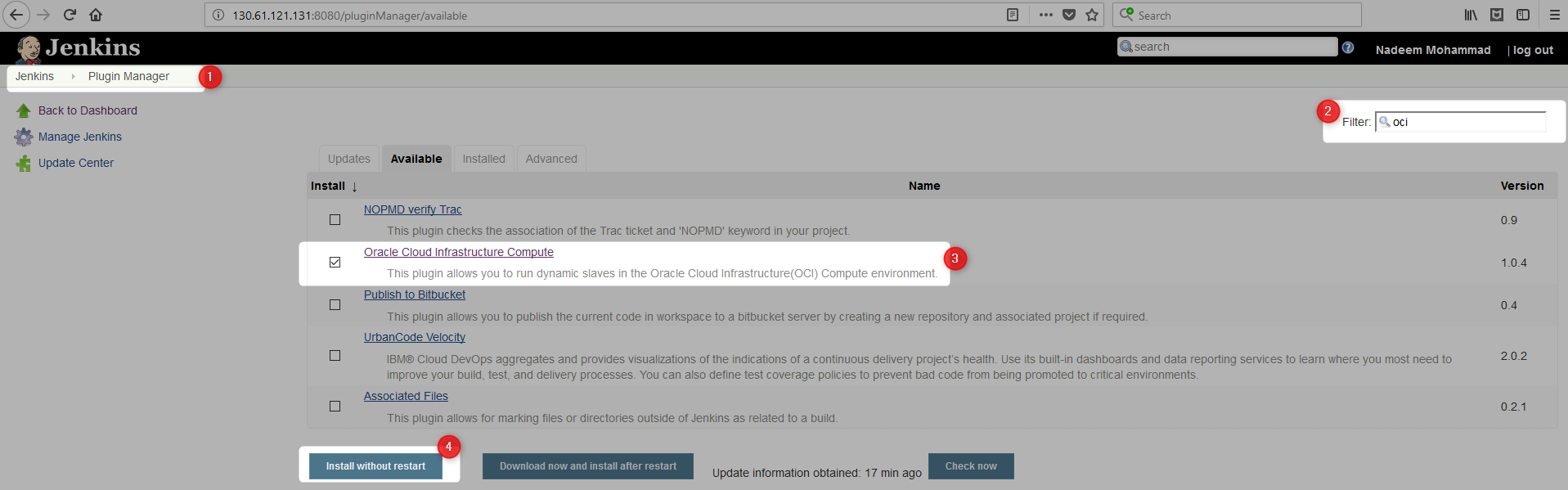
Step 2 : Configure Jenkins OCI Plugin
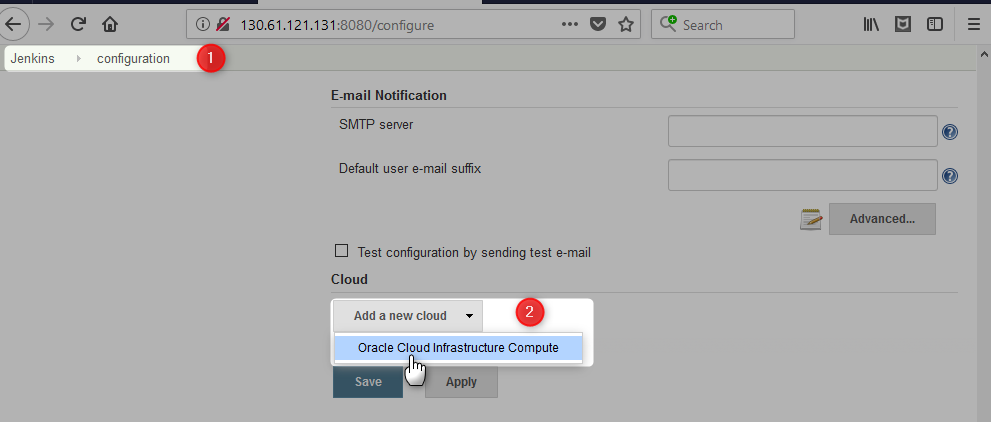
API Key = [opc@jenkins-instance .oci]$ cat oci_api_key.pem
Fingerprint = finger print from file { [opc@jenkins-instance .oci] cat config ]

Click on Add a new instance template

Copy SSH Public Key to be used below, item 9
nadeem@nadeem-LAP MINGW64 ~/.ssh
$ clip < id_rsa.pub
nadeem@nadeem-LAP MINGW64 ~/.ssh$
Copy SSH Private Key to be used below, item 10
nadeem@nadeem-LAP MINGW64 ~/.ssh
$ clip < id_rsa
nadeem@nadeem-LAP MINGW64 ~/.ssh
$
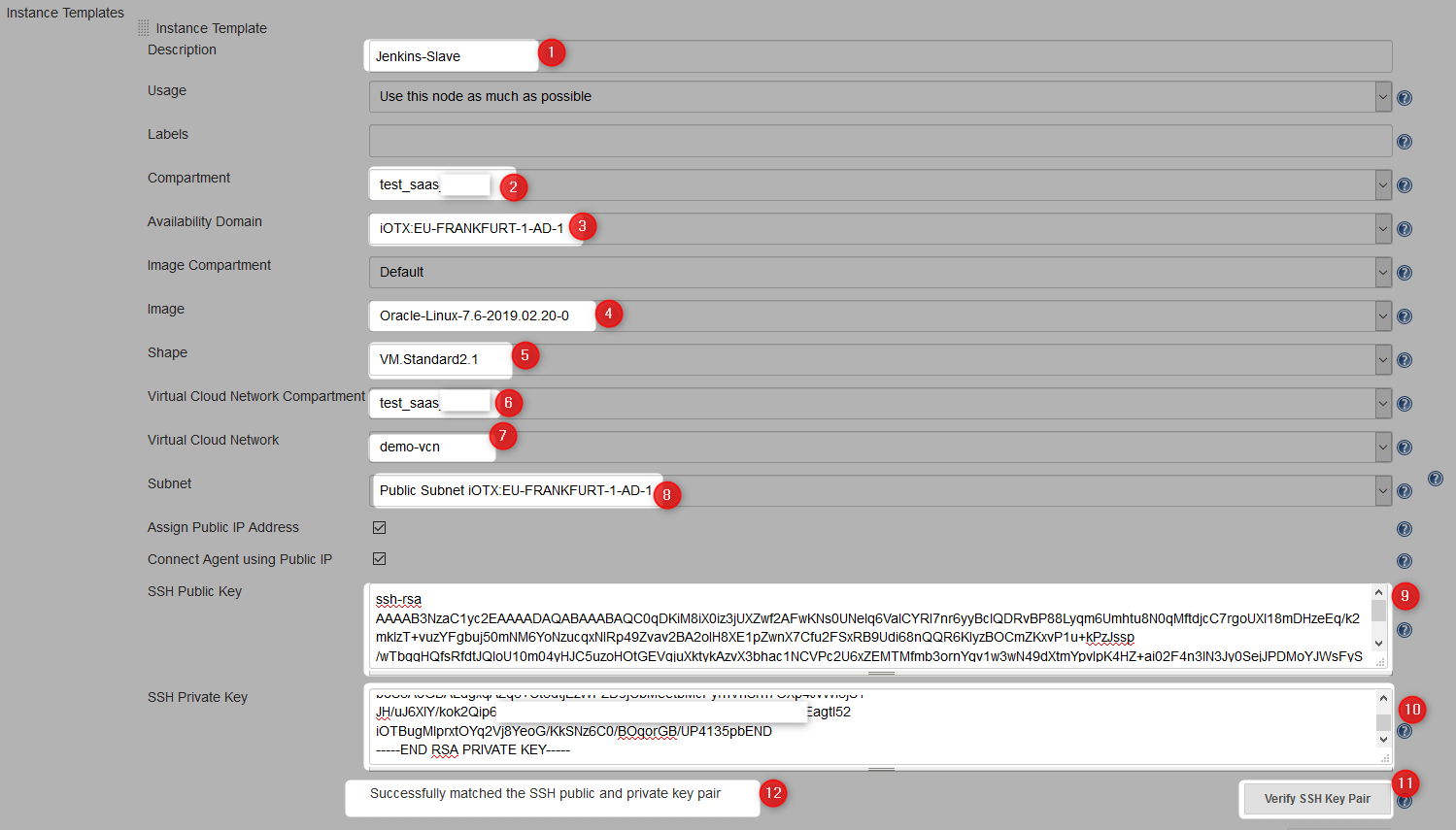
Click on Advanced

Make sure to provide sudo yum install java -y for init script
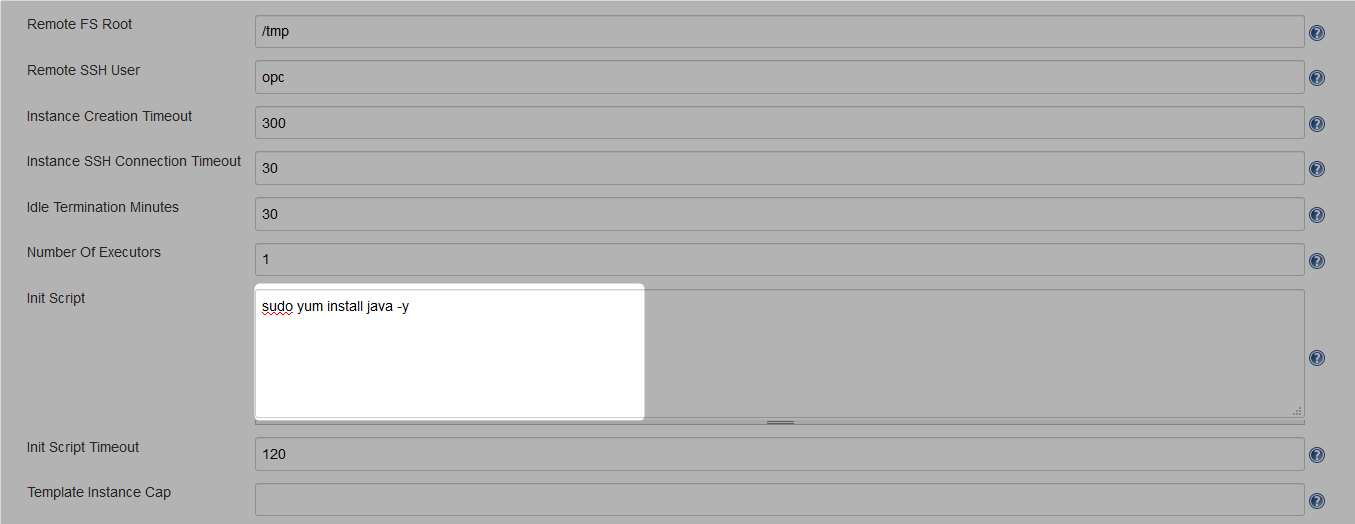
Click Save
Step 3 : Build Executor
Click on Build Executor Status

Click on Jenkins-Slave to provision new node

Node provisioning started

OCI compute VM being provisioned

Node provisioned
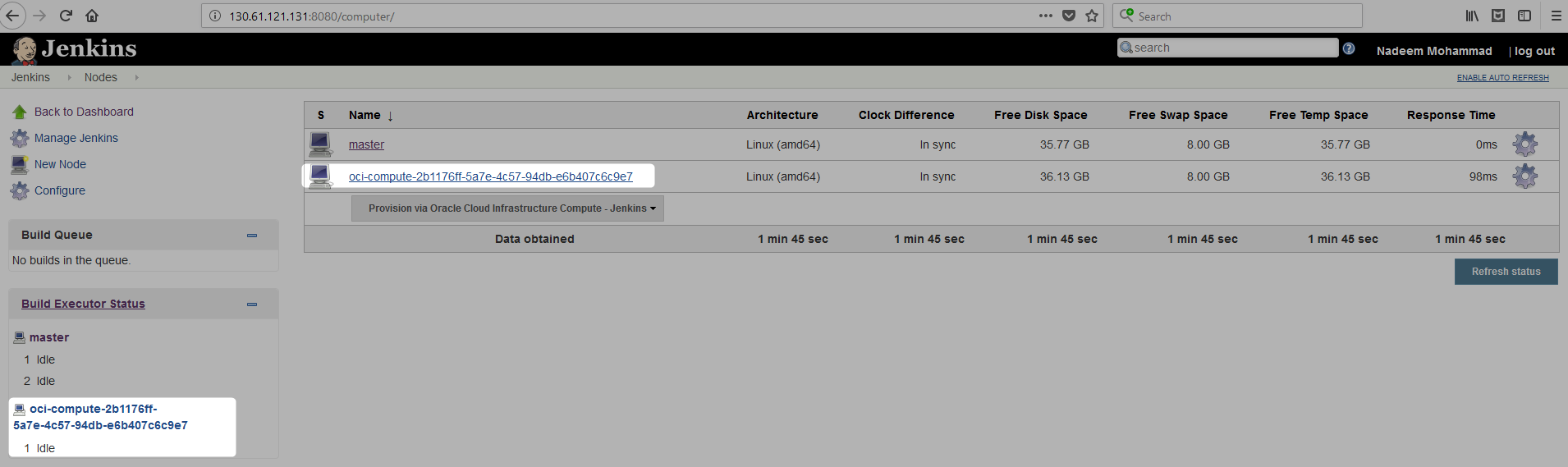

Clean Up
Compute Instance
Refer this for more details on how to terminate compute instances.
Note : You would have to terminate two compute instances
VCN
Refer this for more details on how to terminate VCN.