Creating Compute Instance
Lets provision the following infrastructure
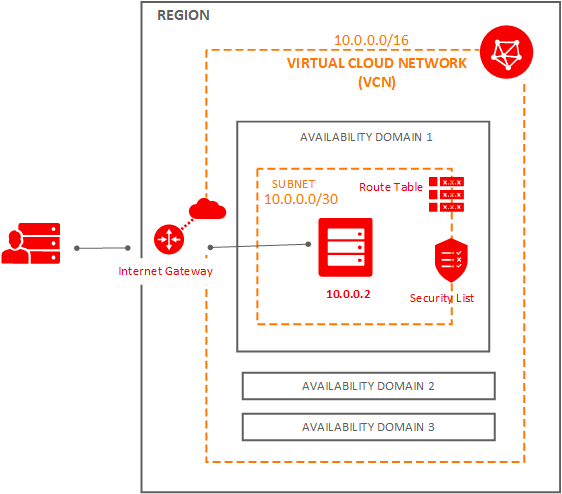
Prerequisites
SSH
Make sure to generate the SSH key Pair, ignore if already done
VNC
Make sure to create VCN, ignore if already done.
Creation
Step 1 : Navigate To Compute Instance

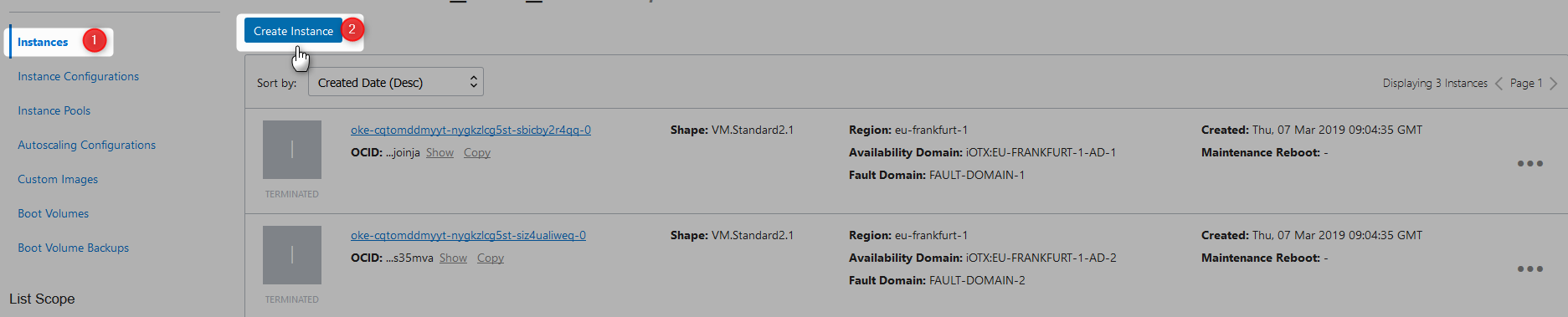
Step 2 : Provide Name

Step 3 : Select Availability Doamin

Step 4 : Select Image Source

Available images
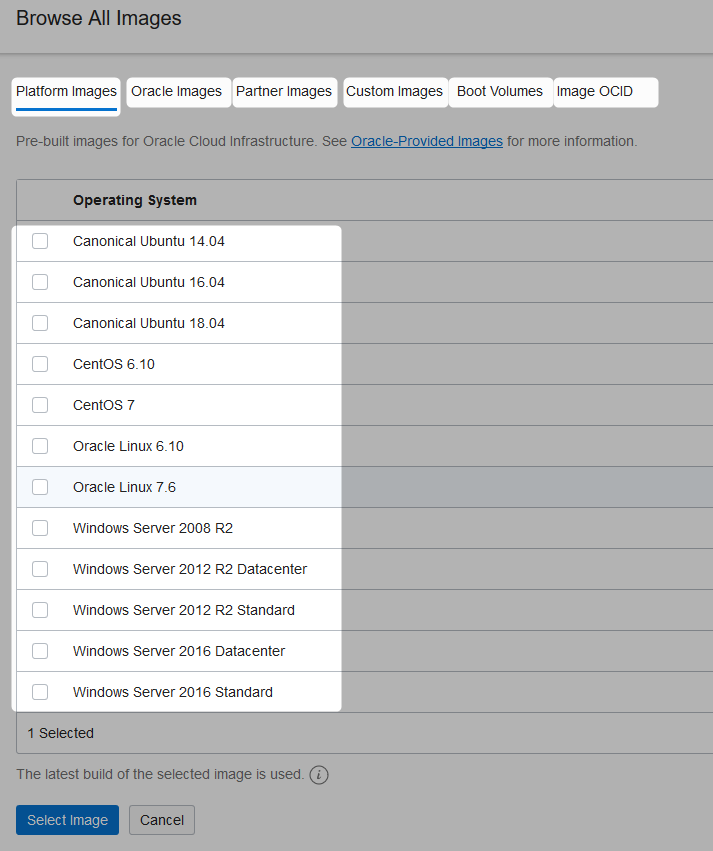
Step 5 : Select Instance Type

Step 6 : Select Instance Shape

Available Shapes
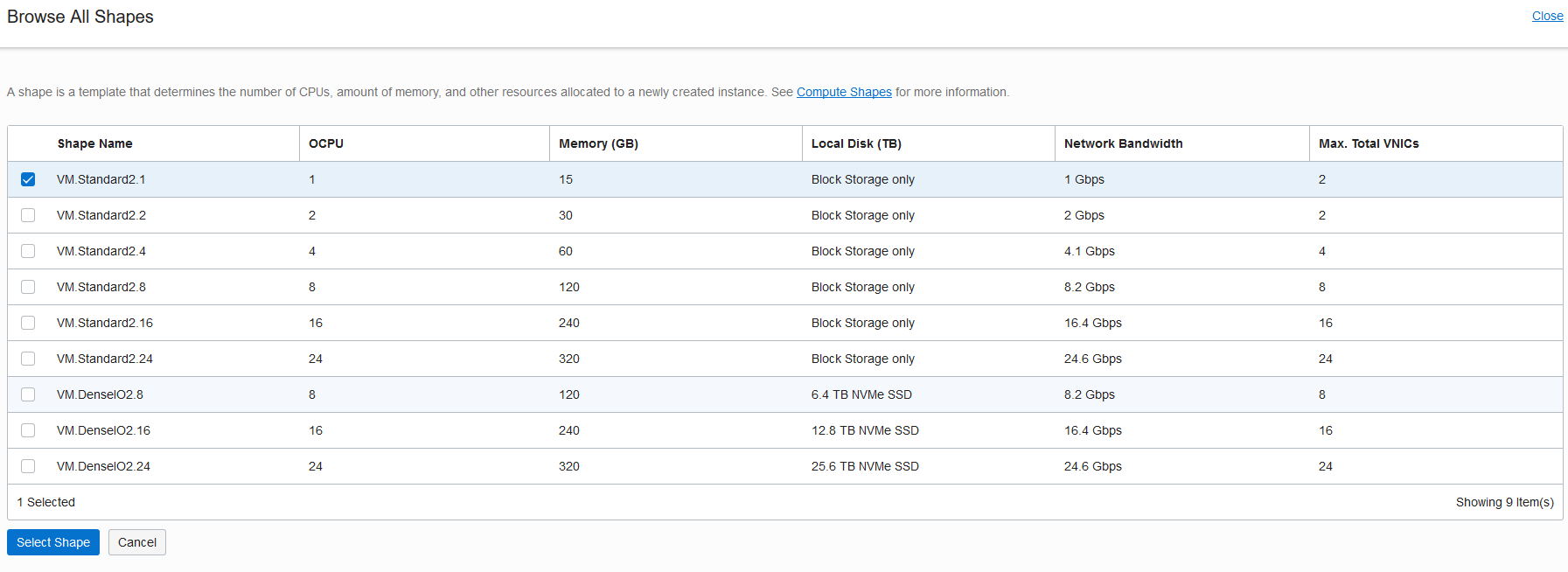
Step 7 : Add SSH Key
Copy the ssh public key
nadeem@NADEEM-LAP MINGW64 ~
$ clip < ~/.ssh/id_rsa.pub
nadeem@NADEEM-LAP MINGW64 ~
$
Paste it

Step 8: Configure Networking

Step 9 : Configure Advance Options
provide cloud init script

Step 10 : Wait For Instance to be provisioned
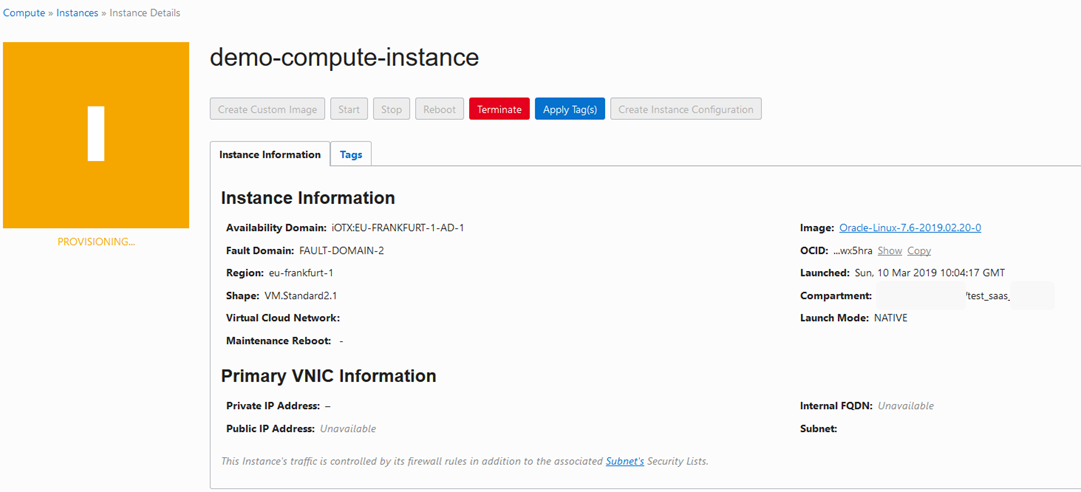
Instance provisioned

Make a note of public ip address
Connecting To Provisioned Instance
Step 1 : Connect Using SSH Tool
Note : opc is the default user
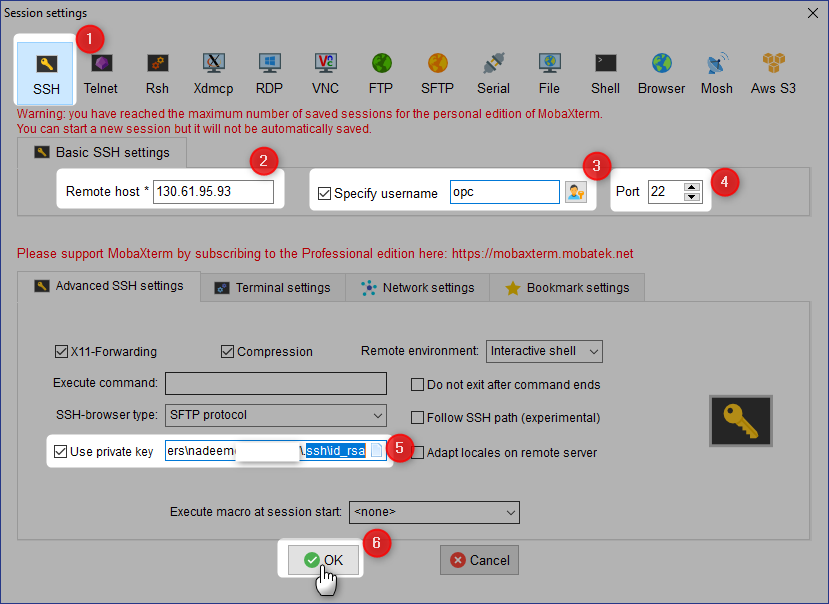
Step 2 : Instance Connected
Authenticating with public key "imported-openssh-key"
┌────────────────────────────────────────────────────────────────────┐
│ • MobaXterm 10.5 • │
│ (SSH client, X-server and networking tools) │
│ │
│ ➤ SSH session to opc@130.61.95.93 │
│ • SSH compression : ✔ │
│ • SSH-browser : ✔ │
│ • X11-forwarding : ✘ (disabled or not supported by server) │
│ • DISPLAY : 172.19.134.33:0.0 │
│ │
│ ➤ For more info, ctrl+click on help or visit our website │
└────────────────────────────────────────────────────────────────────┘
[opc@demo-compute-instance ~]$ pwd
/home/opc
[opc@demo-compute-instance ~]$ ls -ltr
total 0
[opc@demo-compute-instance ~]$
Termination
Step 1 : Navigate To Compute Instance


Step 2 : Initiate Termination
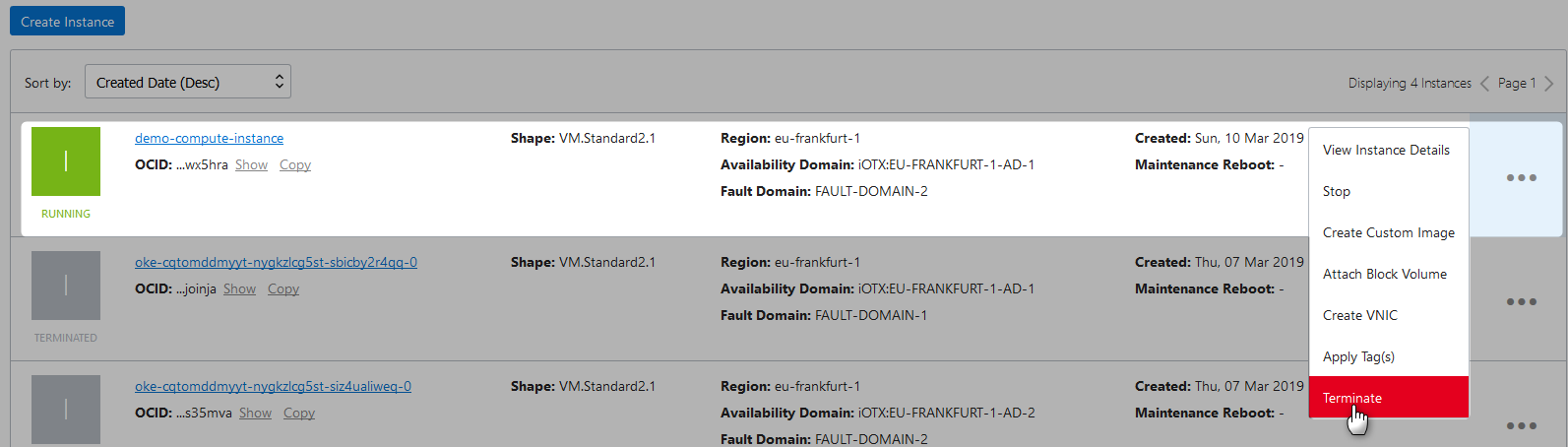
Confirm

Step 3 : Wait for Instance being terminated

Terminated
